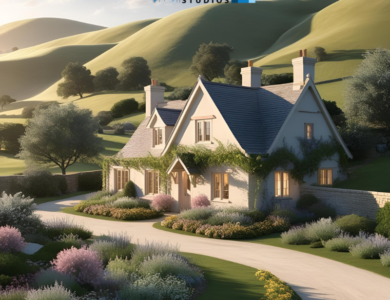Change the Default Font in Outlook – An Easy Guide

Adding a personal touch to your emails is always welcomed! It is even considered a very good step when you align the emails of your company to match the identity of your brand and this can be easily done by changing the font style, size and colour of your Outlook emails.
There is a very simple procedure that people can follow when they want to learn how to change default font in Outlook. Here in the article, you can easily learn the process that allows you to make your emails personal by adding a little bit of personality.
What is the process for changing the default Font of your Outlook emails?
If you are using the web version of Outlook on any computer then, you need to adhere to the directions mentioned here to easily change the font style that you will be using in your emails.
- Start the process by visiting the Outlook website. Once this has been done, you need to look for the Settings tab.
- Look for the ‘Compose and Reply’ option and ensure that the ‘Compose message in’ option is set to HTML. This option is available under the Message format tab.
- From here, you can easily choose a new font style for your emails. You can also change the size as well as the colour of the font.
- Ensure that you have pressed the save button after making the desired changes.
Now, if you are using the Outlook application on a computer then, there is a different process that you need to follow to change Outlook’s default font.
You will find the option to change the font style in the File tab. Here, you need to look for more options and further choose Mail. In this section, you will be able to see the tab ‘Stationary and Fonts’. This option allows you to make the changes that you want to your email font style, size and colour.
Importance of Setting Default Font in Outlook
Establishing a default font in Microsoft Outlook promotes professionalism, uniformity, and easier reading of communications. It contributes to the polished, consistent appearance that is necessary for brand alignment and business communication. It is easier to read on many devices with a clean, readable font, which also saves time and prevents formatting issues. Using a standard typeface also guarantees adherence to business norms and lowers the possibility of font replacement. In addition, it keeps cross-device compatibility while allowing you to customize your communication style. All things considered, using a default font simplifies email administration and guarantees that receivers see your communications as legible and expert.
If you also want to learn how to change default browser in Outlook then you can read the blog.
Tips for Choosing Outlook Font
Readability First – Opt for legible and easily readable typefaces like Verdana, Calibri, or Arial. Steer clear of highly styled fonts that could be challenging to read on computer screens.
Use only professional fonts.
Use professional-looking typefaces for business communications – Popular choices are Tahoma, Georgia, and Times New Roman are common selections.
Font Size – For the majority of emails, a conventional font size of 11 or 12 points works best. This guarantees readability without sending too much text to the receiver.
Choose Neutral Colors: To keep the tone professional, stick to traditional hues like black or dark gray. Steer clear of vivid or eye-catching hues that could divert the reader. Make sure all devices are compatible.
Don’t Use Unique or Uncommon Fonts -When using distinct fonts, make sure the recipient has the same installed font to avoid problems with rendering on their end. Use standard, system-based fonts that
Show Off Your Personality or Brand
Limitations of Default Font in Outlook
Users should take into account the various restrictions while selecting a default typeface in Microsoft Outlook. The inconsistent appearance across devices is a significant downside. Not all email clients support all fonts, so it’s possible that the recipient’s device will use the default font instead of the one you selected, changing the intended appearance of the email. The lack of a global default font setting in Outlook Web means that users must manually change the font for every email, which can take a lot of time. Furthermore, the default font selection is rendered meaningless in emails written or received in plain text format since plain text removes all styling. Uncommon or customized fonts can also cause compatibility problems because they can not show up properly in the recipient’s email software and do not convey the appropriate information.
Conclusion – Choosing a default font in Microsoft Outlook is essential if you want to improve the readability, style, and coherence of your email correspondence. A well-selected typeface guarantees readable content on a variety of devices and email clients while representing your company’s or personal brand. It’s crucial to be mindful of any potential drawbacks, though, like inconsistent platform display, online version constraints, and adherence to corporate policies. It is possible to create a consistent and professional email appearance by giving readability first priority and using widely supported fonts. In the end, choosing a typeface carefully increases the effectiveness of communication, making a good impression on recipients and enabling clearer interactions.