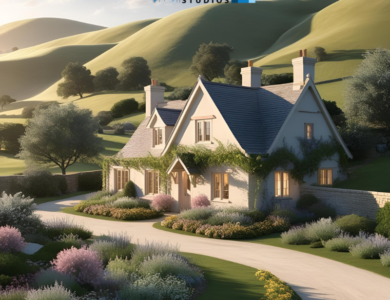Easily Turn Off Sticky Keys on Windows 10 and 11
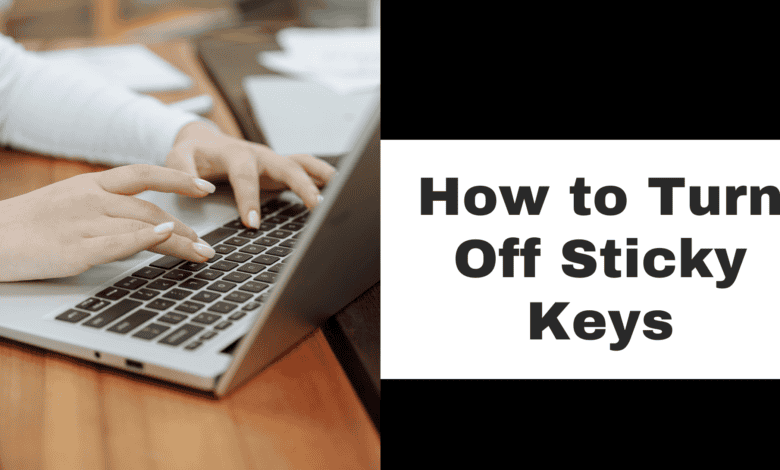
Windows has always introduced different innovative features to make the functioning of the computer easier for its users. ‘Sticky Keys’ was an amazing feature that was launched by the operating system to ensure that physically challenged people can press one key at a time while using shortcuts.
However, for other users, this feature can be a challenge as they can accidentally enable or disable different features on the computer. This is the main reason why there are so many people interested in knowing how to turn off sticky keys. Here in the article, we are going to make sure that you learn the simple instructions with which you can disable this feature with ease.
What are the steps to disable Sticky Keys?
There are different methods that people can use to turn off this feature if they are not interested in using it on their devices. The first procedure requires you to disable the feature from the Settings of the device.
- To turn off sticky keys, you need to access the Settings using the Windows = I keys.
- After this, look for the ‘Ease of Access’ option and locate the Keyboard option.
- You will see a toggle for Sticky Keys. You need to turn off the toggle for the same to ensure that the feature remains disabled.
If you also want to know How to Take Screenshot on Windows 11 then read the complete blog.
then read the complete blog. The other method that people can use when they want to know how to disable sticky keys is using the Keyboard shortcuts. Windows has launched shortcuts for almost every action that people wish to take on the computer.
It is very simple to disable the sticky keys as you are only required to press any two modified keys (Shift, Ctrl, Tab, Alt) at the same time. Pressing these keys simultaneously disables the feature on your computer.
There is another thing that you can do to make sure that you never encounter this feature as this is to press the Shift key five times. Pressing the keys ensures that the feature has been disabled.
Benefits of Turning Off Sticky Keys
Prevent Unintentional Shortcuts: Sticky Keys have the potential to activate inadvertent shortcut combinations, particularly for users who are not familiar with how they operate. Disabling it lowers unintentional acts.
Smoother Gaming Experience: Sticky Keys can cause problems for players when playing games that need to be played with many keys at once. Turning it off makes interruptions less likely.
Enhanced Typing Speed: According to some users, Sticky Keys cause them to type modifier keys (such Shift, Ctrl, and Alt) one step more slowly. Normal key functions can be restored by turning it off.
Reduced Pop-Up Interruptions: Sticky Keys can be unintentionally activated by pressing Shift five times, which may result in obtrusive pop-ups. This distraction is removed when it is turned off.
Maintaining Uniformity for Multi-User Devices: If you utilize a device with people who don’t require sticky keys, turning it off will guarantee uniformity for all users.
Decrease in Inadvertent Keypresses: If you don’t need accessibility features, you can lessen the likelihood of inadvertently activating Sticky Keys and encountering unusual key behavior by turning it off.
Need of Sticky Keys
Helps Users with Physical Disabilities: It might be difficult for people to hit several keys at once (such as Ctrl+Alt+Delete or Shift for capital letters) if they have limited hand strength, dexterity, or mobility. With Sticky Keys, they may accomplish the same task by pressing a single key at a time.
Reduces Strain for Users with Arthritis or Repetitive Strain Injuries (RSI): By lowering physical effort, Sticky Keys can help people with arthritis, RSI, and other conditions that make it difficult to press many keys at once.
Enhances Typing Accessibility: Sticky Keys reduces the number of keystrokes required to execute keyboard commands for users who use eye trackers or mouth sticks, or who type with a single finger.
Good for lengthy Typing Sessions: Sticky Keys can help users—even those without disabilities—avoid hand strain when they often utilize modifier keys like Shift, Ctrl, or Alt for lengthy periods of time.
Helps Keep Focus and Control: Sticky Keys can assist users keep better control over their keyboard inputs, lowering the likelihood of errors, by allowing key combinations to be inputted one at a time.
Customizable for Particular Needs: Sticky Keys are adaptable to meet personal preferences. Users can select whether auditory cues are utilized to indicate key presses or how long keys remain active.
Conclusion: Users who do not require Sticky Keys’ accessibility capabilities may find a smoother and more consistent experience if they disable the function. It enhances efficiency in tasks like gaming and fast typing, helps avoid shortcuts being accidentally activated, and removes pop-up notification interruptions. Disabling Sticky Keys can help those who want a more straightforward and user-friendly computer interface, even if it’s a great aid for people with physical or movement impairments. In the end, the decision to disable Sticky Keys is based on individual tastes and particular use cases.