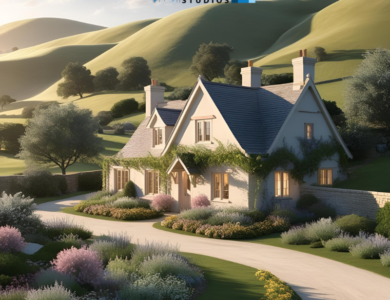Enhancing Firefox Performance on Mac: Problem-solving Tips & Speed Up Strategies
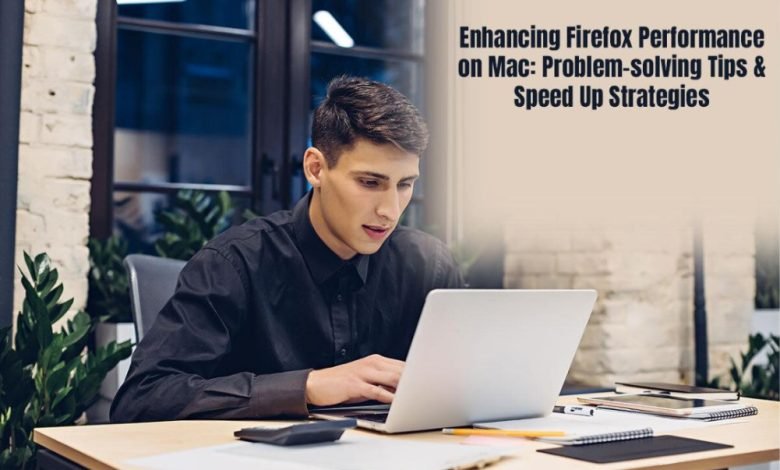
Have you noticed Firefox on your system isn’t zipping along as fast as you’d like? No worries, it happens to the best of us.
We all know the frustration of a sluggish and malfunctioning browser – those endless loading circles and delayed responses can be a real buzzkill. But fear not, because today we’ve got your back with some problem-solving tips and speed-up strategies tailor-made for your Mac’s Firefox experience.
Whether you’re a seasoned tech wizard or just getting started, join us on this adventure as we crack the secrets to a turbocharged browsing experience. Ready to make your Firefox fly on your Mac? Let’s dive into the magic of performance enhancement together!
Reasons Firefox May Encounter Issues Or Slowdown On Mac

There are various issues you may encounter while using Firefox on your MacBook. So, Let’s just casually explore the potential reasons Firefox might be feeling a bit like it’s running in slow-mo.
- Outdated Browser
Like a vintage car, an outdated Firefox browser might struggle to keep up with the fast-paced internet highway. New websites are designed with the latest browser tech, and if yours isn’t up to snuff, you might find things dragging.
- Tab Overload
Opening too many tabs is like inviting a crowd into your browser’s living room. It can get a bit crowded, and your browser might need to take a breath before fetching all that information. It’s the digital equivalent of a busy café during brunch.
- Extension Extravaganza
While browser extensions are the life of the party, having too many can turn things into a chaotic carnival. Each extension is like an entertainer, and too many can make your browser’s performance a little… unpredictable.
- Cookie Overload Crunch
In some cases, Firefox not working on Mac or running slow might be caused by cookies. Cookies are like digital breadcrumbs, but too many can lead to a bit of a mess. Your browser might spend extra time sifting through these virtual crumbs, trying to figure out where to go next. It’s like navigating a maze without a map.
- Caching Confusion
Caches are like your browser’s memory bank, storing bits and pieces of websites. However, if the cache gets too stuffed, it might struggle to find what it needs quickly. It’s akin to searching for your keys in a cluttered drawer.
- Slow Network
Your browser might be ready to sprint, but if your internet connection is doing the slow-motion shuffle, everything grinds to a halt. It’s like trying to have a smooth conversation over a laggy video call.
- Resource-hungry Websites
Just like hungry kids at a buffet, some websites are resource hogs. If a site demands too much from your browser, things might get a bit sluggish. It’s like trying to juggle too many plates at once.
- Unfriendly Ads
Ads are the gatecrashers of the online party. If a website bombards your Firefox browser with a slew of ads, it’s like trying to have a quiet conversation in a crowded marketplace – not the most pleasant experience.
Tips To Speed-up and Enhance Firefox Performance On Mac

Let’s spruce up your Firefox experience on your Mac! Here are some friendly tips to make your browsing smoother and faster
- Update Firefox Regularly
Just like a good cup of coffee, updates bring in the freshness. Make sure your Firefox is up-to-date to enjoy the latest features and performance improvements.
- Optimize Tabs for Speed
Too many tabs can slow things down. Consider using extensions like “One Tab” to easily consolidate tabs and reduce memory usage. It’s like organizing your digital workspace.
- Extensions: Quality Over Quantity
Extensions are cool, but having too many can hog resources. Evaluate and keep only the ones you truly need. It’s like decluttering your digital closet!
- Refresh Firefox
Firefox comes with a nifty feature called “Refresh Firefox.” It’s like a spa day for your browser, resetting it to default settings and keeping it running smoothly.
- Clear the Cache
Cache files can pile up and slow down your browser. Periodically clearing them is like giving your browser a breath of fresh air. You can do this in Firefox’s preferences under Privacy & Security.
- Hardware Acceleration
If your Mac is packing some serious power, let Firefox tap into it! Go to Preferences > General > Performance and check the box that says “Use recommended performance settings” to enable hardware acceleration.
- Content Process Limit
Firefox lets you control how many processes it uses. Go to Preferences > General > Performance and tweak the content process limit. Experiment a bit to find the sweet spot for your Mac’s specs.
- Enable Tracking Protection
Firefox has a built-in Tracking Protection feature. Turn it on for private and faster browsing. It’s like having a personal bodyguard for your online adventures!
Conclusion
We’ve covered a lot, haven’t we? It’s like giving your trusty Firefox on your Mac a spa day and a wardrobe makeover.
So go ahead, try out these tricks, see what suits your online style, and may your Firefox journey be as seamless as a conversation with an old friend. Happy browsing!